Locking and Protecting Cells in Excel
Locking and Protecting Cells in Excel. There are times when working in Excel that you want to protect an entire worksheet from someone making changes to it, without protecting the entire workbook. Excel allows you to protect a particular sheet.
To simply protect the sheet your working on, right click the worksheet tab and select Protect Sheet
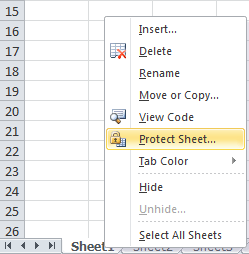
From here it gives you the option to password protect
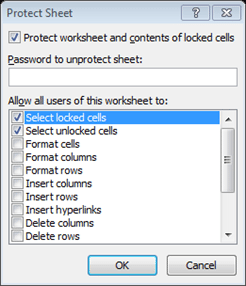
You can even restrict whether you want them to select the cells that are protected
Note: Deselecting ‘Select locked Cells’ option means the user won’t be able to click into the cells within that sheet
Unlocking certain cells:
To give the user only access to certain cells, you first have to unlock the cells that you want the user to enter data into
So highlight these cells and right click anywhere within the highlighted area;
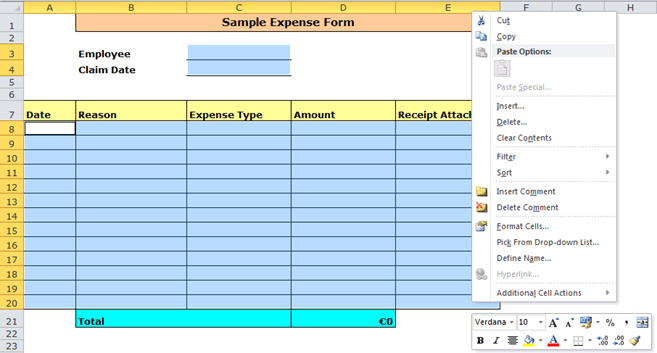
Tip: To highlight multiple areas (as above), use the CTRL Key when highlighting
In the right click menu, select the Format cells option
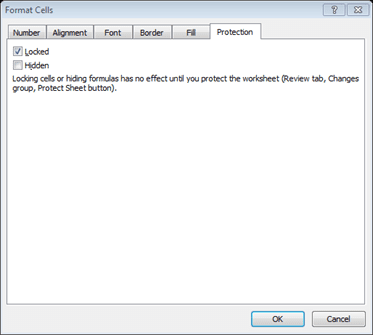
Under the protection tab in the Format cells dialog box, untick the Locked option
Now when you password protect this sheet, the user will only be able to enter data into the cells you have just unlocked.
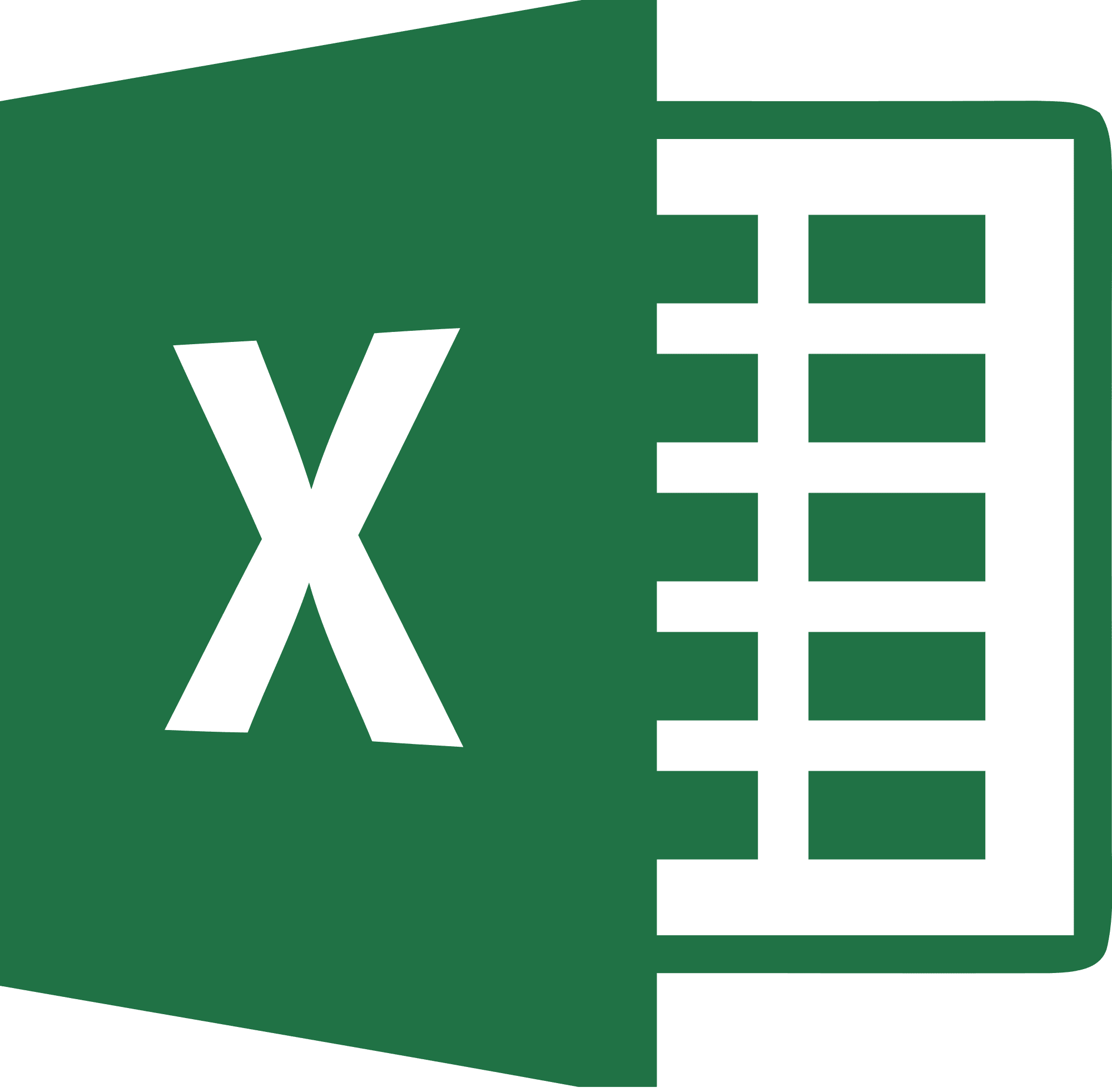
Be Brilliant at Excel. Save Hours each week and add Professional Certification to Your Resume
Even Microsoft use us to teach their employees Excel
Get access to The Ultimate Excel Training Course Bundle
