Quickly Transpose Tables
Quickly Transpose Tables. Have you ever found yourself creating a table in excel and then realising later that its structure should have been layout differently. In other words, have the column headings appear as row headings or visa versa. Well, the technique for changing table layouts is called transposing and in this blog we are going to show how use this nifty feature.
Transposing data isn’t difficult at all, just follow the steps:
- Select the data you want to transpose e.g. A1:H6 (table range below)
- Select Copy from the top left of the Home tab or use Ctrl + C as an alternative option.
Note: Unfortunately Cut will not work for transposing.
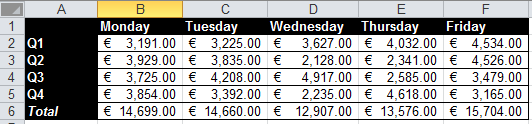
- Next click on a blank cell within your worksheet, for example cell A8.
- Now click on the Paste dropdown button on the Home tab.
- A list of options will appear.
- Choose Transpose from this menu (last option on the second row)

- Excel copies the selected cells into the new cells
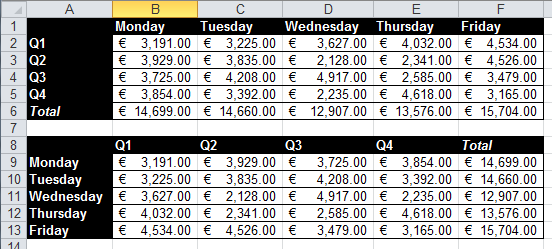
That’s it! Quick and simple
Try it out now, you won’t believe how easy it is to flip round your tables in excel.
[et_social_follow icon_style="slide" icon_shape="rectangle" icons_location="top" col_number="auto" outer_color="dark"]
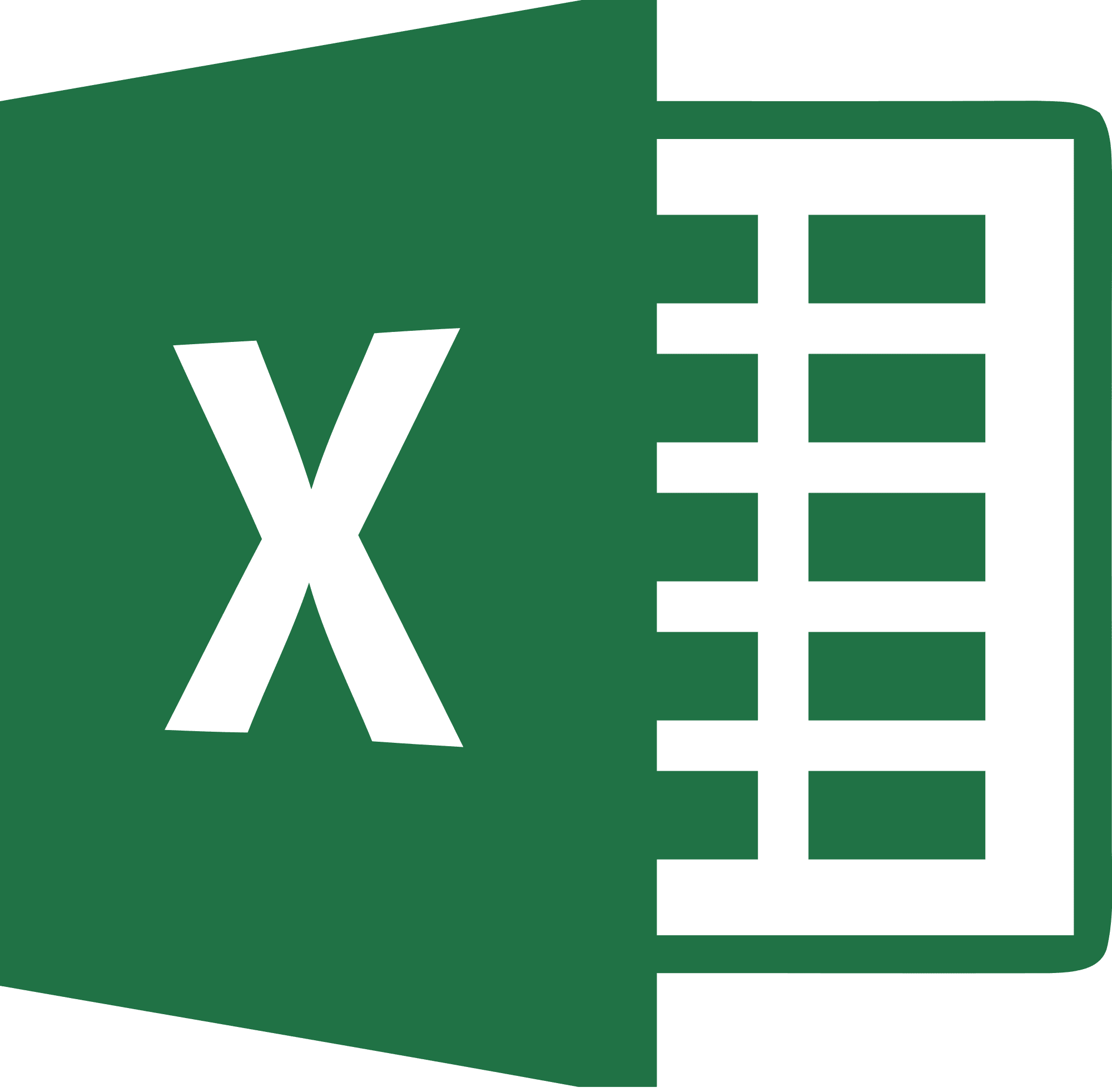
Be Brilliant at Excel. Save Hours each week and add Professional Certification to Your Resume
Even Microsoft use us to teach their employees Excel
Get access to The Ultimate Excel Training Course Bundle
