What you didn’t know about the Format Painter
What you didn’t know about the Format Painter. Format Painter is a great tool, it can be used in any of the Office Applications, it allows you to copy formatting from one area/object to another, but did you know that’s only half of what it’s capable of?
What if you need to copy formatting to more than one area/object? Try selecting the area/object that has the formatting, but this time double click on the format painter. This allows you to apply the formatting to multiple areas/objects. To switch off, either hit ESC or click the format painter again.
In the example below, I’ve applied a formatting to one of my cells (Cell A1, Jan-13), now i’m looking to apply this format to the rest of the headings in this row:

Select the cell that has the formatting and then Click once on the Format painter (Home Tab, Clipboard group)

Now highlight the cells that don’t have the formatting, cells B1 to L1, this will apply the formatting to all of the headings

To then apply this formatting to multiple headings, again select the cell with the formatting but this time double click on the format painter
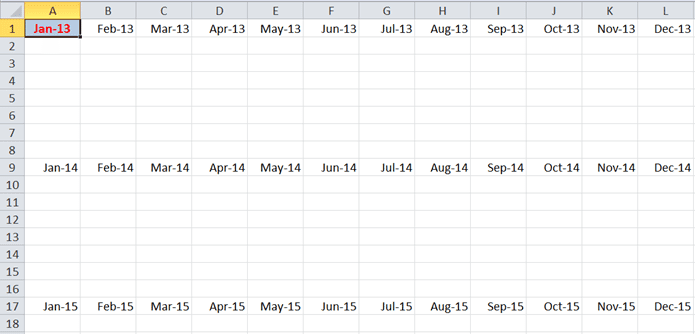
This will now allow you to apply the formatting to multiple cells in your current worksheet and any others in that workbook
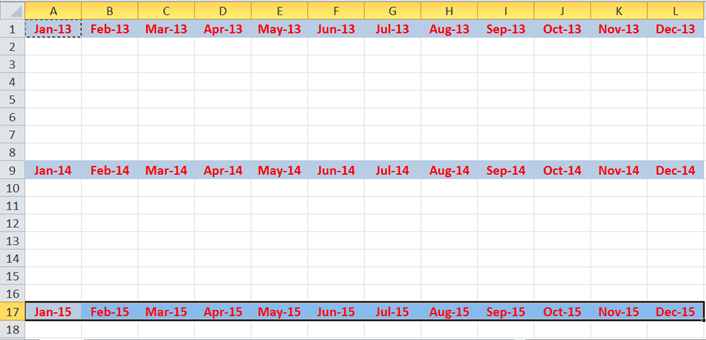
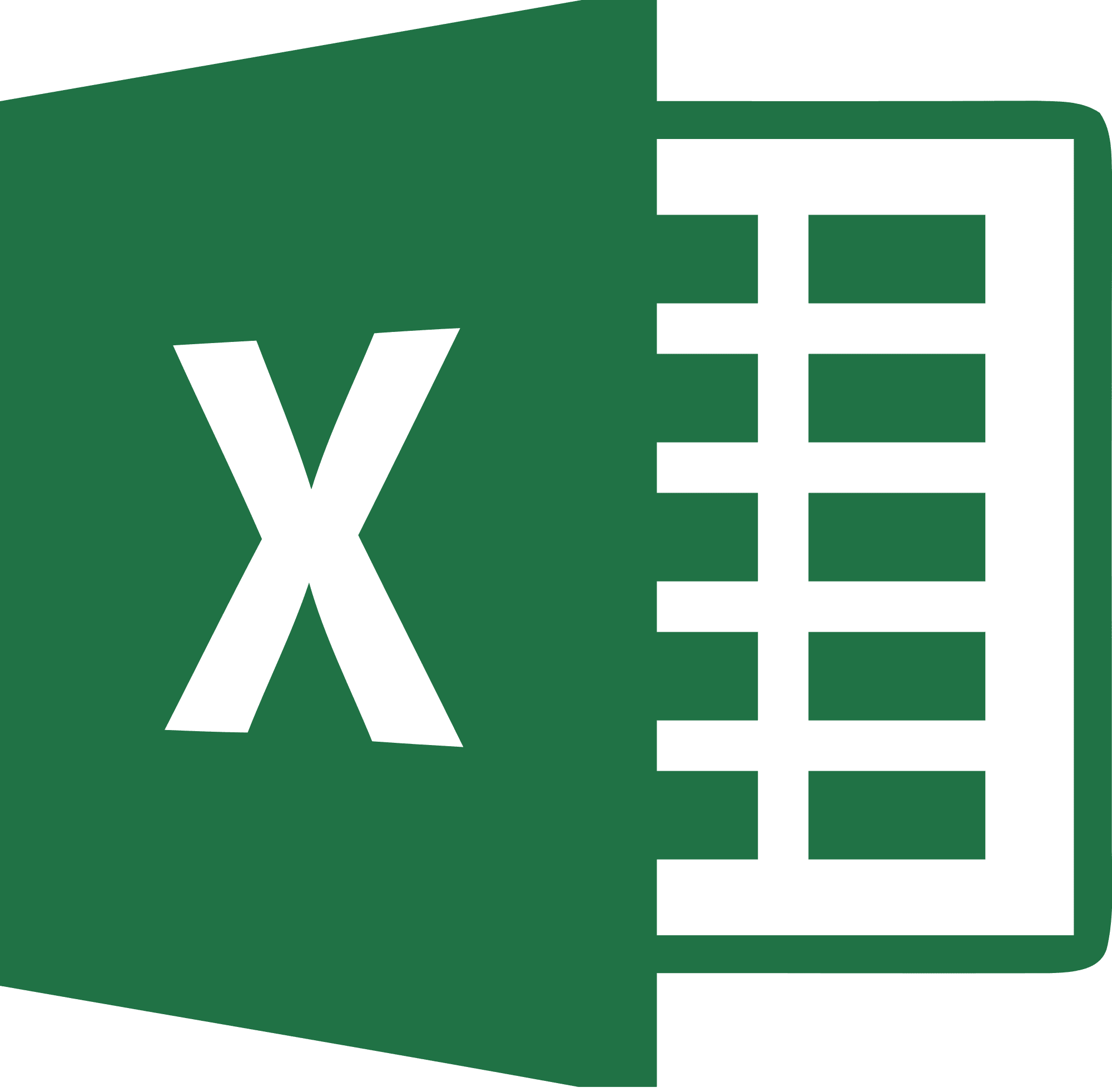
Be Brilliant at Excel. Save Hours each week and add Professional Certification to Your Resume
Even Microsoft use us to teach their employees Excel
Get access to The Ultimate Excel Training Course Bundle
